Audio menu
Selecting a radio station

1 Waveband
2 Station frequency with memory position
Station 2 is displayed with the station frequency or station name. The memory position is only displayed along with station 2 if this has been stored.
■ Switch on COMAND and select Radio; see the separate operating instructions.
■ Press the  or
or
 button on the
button on the
steering wheel to select the Audio menu.
■ To select a stored station: briefly press
the  or
or
 button.
button.
■ To select a station from the station
list: press and briefly hold the 
or  button.
button.
If no station list is received:
■ To select a station using the station
search: press and briefly hold the 
or  button.
button.
For information on switching waveband and storing stations; see the separate operating instructions.
SIRIUS XM satellite radio functions like a normal radio.
For more information on satellite radio operation, see the separate operating instructions.
Operating an audio player or audio media
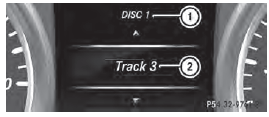
Display CD/DVD changer (example)
1 Current CD in the CD/DVD changer
2 Current title
Audio data from various audio devices or
media can be played, depending on the
equipment installed in the vehicle.
■ Switch on COMAND and activate audio CD/DVD mode or MP3 mode; see the separate operating instructions.
■ Press the  or
or
 button on the
button on the
steering wheel to select the Audio menu.
■ To select the next/previous track:
briefly press the  or
or
 button.
button.
■ To select a track from the track list
(rapid scrolling): press and hold the
 or
or
 button until desired
button until desired
track 2 has been reached.
If you press and hold  or
or
 , the
, the
rapid scrolling speed is increased. Not all
audio drives or data carriers support this
function.
If track information is stored on the audio device or medium, the multifunction display will show the number and title of the track.
The current track does not appear in audio AUX mode (Auxiliary audio mode: external audio source connected).
Video DVD operation
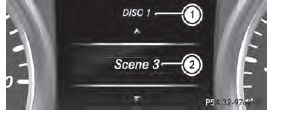
Display CD/DVD changer (example)
1 Current DVD in the CD/DVD changer 2 Current scene
■ Switch on COMAND and select video DVD; see the separate operating instructions.
■ Press the  or
or
 button on the
button on the
steering wheel to select the Audio menu.
■ To select the next/previous scene:
briefly press the  or
or
 button.
button.
■ To select a scene from the scene list
(rapid scrolling): press and hold the
 or
or
 button until desired
button until desired
scene 2 has been reached.
See also:
Gnu compiler
Copyright © 1982, 1986 Regents of the
University of California. All rights reserved.
The Berkeley software License Agreement
specifies the terms and conditions for
redistribution. Redistribution ...
Engine number
1 Emission control information plate,
including the certification of both federal
and Californian emissions standards
2 Engine number (stamped into the
crankcase)
3 VIN (on the lower edge of th ...
Limited Warranty
Follow the instructions in this manual
about the proper operation of your vehicle
as well as about possible vehicle damage.
Damage to your vehicle that arises from
culpable contraventions agains ...
