Settings menu
Introduction
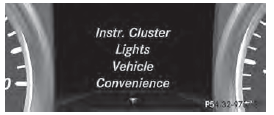
In the Sett. menu, you have the following
options:
• changing the instrument cluster settings
• changing the light settings
• changing the vehicle settings
• changing the convenience settings
• restoring the factory settings
Instrument cluster submenu
Selecting the unit of measurement for distance
The Display Unit Speed-/Odometer: function allows you to choose whether certain displays appear in kilometers or miles in the multifunction display.
You can determine whether the multifunction display shows some messages in miles or kilometers.
■ Press the  or
or
 button on the
button on the
steering wheel to select the Sett. menu.
■ Press the  or
or
 button to select the
button to select the
Inst. Cluster submenu.
■ Pressato confirm.
■ Press the  or
or
 button to select the
button to select the
Display Unit Speed-/Odometer:
function.
You will see the selected setting: km or miles.
■ Press the  button to save the
button to save the
setting.
The selected unit of measurement for
distance applies to:
• the digital speedometer in the Trip menu
• the odometer and the trip odometer
• the trip computer
• current consumption and the range
• the navigation instructions in the Navi
menu
• cruise control
• DISTRONIC PLUS
• ASSYST PLUS service interval display
Selecting the permanent display function
You can determine whether the multifunction display permanently shows your speed or the outside temperature.
■ Press the  or
or
 button on the
button on the
steering wheel to select the Sett. menu.
■ Press the  or
or
 button to select the
button to select the
Inst. Cluster submenu.
■ Press  to confirm.
to confirm.
■ Press the  or
or
 button to select the
button to select the
Permanent Display: function.
You will see the selected setting: Outside Temperature or Speedometer km/h (USA)/Speedometer mph (Canada).
■ Press the  button to save the
button to save the
setting.
The speed is shown in km/h (USA)/mph (Canada).
Light submenu
Setting the daytime running lamps
This function is not available in Canada.
■ Press the  or
or
 button on the
button on the
steering wheel to select the Sett. menu.
■ Press the  or
or
 button to select the
button to select the
Lights submenu.
■ Pressato confirm.
■ Press  or
or
 to select the Daytime
to select the Daytime
Running Lights: function.
If the Daytime Running Lights: have
been switched on, the cone of light and the
 symbol in the multifunction display
symbol in the multifunction display
are shown in red.
■ Press the  button to save the
button to save the
setting.
Further information on daytime running lamps .
Switching Adaptive Highbeam Assist on/ off
■ Press the  or
or
 button on the
button on the
steering wheel to select the Sett. menu.
■ Press the  or
or
 button to select the
button to select the
Lights submenu.
■ Press  to confirm.
to confirm.
■ Press the  or
or
 button to select the
button to select the
Adaptive Highbeam function.
If the Adaptive Highbeam function has
been switched on, the cone of light and the
 symbol in the upper multifunction
symbol in the upper multifunction
display are shown in red.
■ Press the  button to save the
button to save the
setting.
For further information about Adaptive Highbeam Assist, see .
Setting the brightness of the ambient lighting
■ Press the  or
or
 button on the
button on the
steering wheel to select the Sett. menu.
■ Press the  or
or
 button to select the
button to select the
Lights submenu.
■ Press  to confirm.
to confirm.
■ Press the  or
or
 button to select the
button to select the
Amb. Light +/-. function.
You will see the selected setting.
■ Press  to confirm.
to confirm.
■ Press the  or
or
 button to adjust the
button to adjust the
brightness to any level from Off to Level
5 (bright).
■ Press the  or
or
 button to save the
button to save the
setting.
Setting the ambient lighting color
■ Press the  or
or
 button on the
button on the
steering wheel to select the Sett. menu.
■ Press the  or
or
 button to select the
button to select the
Lights submenu.
■ Press  to confirm.
to confirm.
■ Press the  or
or
 button to select the
button to select the
Ambient Light Color function.
■ Press  to confirm.
to confirm.
■ Press the  or
or
 button to set the
button to set the
color to SOLAR, NEUTRAL or POLAR.
■ Press the  or
or
 button to save the
button to save the
setting.
Surround lighting and exterior lighting delayed switch-off
■ Press the  or
or
 button on the
button on the
steering wheel to select the Sett. menu.
■ Press the  or
or
 button to select the
button to select the
Light submenu.
■ Pressato confirm.
■ Press  or
or
 to select the
to select the
Surround Lighting function.
When the Surround Lighting function is activated, the light cone and the area around the vehicle are displayed in red in the multifunction display.
■ Press the  button to save the
button to save the
setting.
Deactivating delayed switch-off of the exterior lighting temporarily: ■ Before leaving the vehicle, turn the SmartKey to position 0 in the ignition lock.
■ Turn the SmartKey to position 2 in the ignition lock.
The exterior lighting delayed switch-off is deactivated.
Delayed switch-off of the exterior lighting is reactivated the next time you start the engine.
If you have activated the Surround
Lighting function and the light switch is set
toÃ, the following functions are activated
when it is dark:
• Surround lighting: the exterior lighting
remains lit for 40 seconds after unlocking with the SmartKey. If you start the
engine, the surround lighting is switched off and the automatic headlamp mode is
activated .
• Exterior lighting delayed switch-off: the exterior lighting remains lit for 60 seconds after the engine is switched off.
If you close all the doors and the tailgate, the exterior lighting goes off after 5 seconds.
Depending on your vehicle's equipment,
when the surround lighting and delayed
switch-off exterior lighting are on, the
following light up:
• Parking lamps
• Daytime running lamps
• Side marker lamps
• Surround lighting in the exterior mirrors
Activating/deactivating the interior lighting delayed switch-off
If you activate the Interior Lighting Delay function, the interior lighting remains on for 20seconds after you remove the SmartKey from the ignition lock.
■ Press the  or
or
 button on the
button on the
steering wheel to select the Sett. menu.
■ Press the  or
or
 button to select the
button to select the
Lights submenu.
■ Pressato confirm.
■ Press  or
or
 to select the
to select the
Interior Lighting Delay function.
When the Interior Lighting Delay function is activated, the vehicle interior is displayed in red in the multifunction display.
■ Press the  button to save the
button to save the
setting.
Vehicle submenu
Activating/deactivating the automatic door locking mechanism
If you activate the Automatic Door Lock function, the vehicle is centrally locked above a speed of around 9 mph (15 km/h).
■ Press the  or
or
 button on the
button on the
steering wheel to select the Sett. menu.
■ Press  or
or
 to select the Vehicle
to select the Vehicle
submenu.
■ Press  to confirm.
to confirm.
■ Press  or
or
 to select the
to select the
Automatic Door Lock function.
When the Automatic Door Lock function is activated, the vehicle doors are displayed in red in the multifunction display.
■ Press the  button to save the
button to save the
setting.
For further information on the automatic locking feature, see .
Activating/deactivating the acoustic locking verification signal
If you switch on the Acoustic Lock function, an acoustic signal sounds when you lock the vehicle.
■ Press the  or
or
 button on the
button on the
steering wheel to select the Sett. menu.
■ Press  or
or
 to select the Vehicle
to select the Vehicle
submenu.
■ Press  to confirm.
to confirm.
■ Press the or
or
 button to select the
button to select the
Acoustic Lock function.
If the Acoustic Lock function is activated,
the  symbol in the multifunction
symbol in the multifunction
display lights up red.
■ Press the  button to save the
button to save the
setting.
Activating/deactivating the radar sensor system
■ Press the  or
or
 button on the
button on the
steering wheel to select the Sett. menu.
■ Press or
or
 to select the Vehicle
to select the Vehicle
submenu.
■ Press  to confirm.
to confirm.
■ Press the  or
or
 button to select
button to select
Radar Sensor (See Oper. Manual):.
You will see the selected setting: Enabled or Disabled.
■ Press the  button to save the
button to save the
setting.
The following systems are switched off when the radar sensor system is deactivated: • DISTRONIC PLUS • BAS PLUS • PRE-SAFE® Brake • Blind Spot Assist • Active Blind Spot Assist
Convenience submenu
Activating/deactivating the EASYENTRY/ EXIT feature
WARNING
You must make sure no one can become trapped or injured by the moving steering wheel when the easy-entry/exit feature is activated.
To stop steering wheel movement, move steering wheel adjustment lever or press one of the memory position buttons.
Do not leave children unattended in the vehicle, or with access to an unlocked vehicle.
Children could open the driver's door and unintentionally activate the easy-entry/exit feature, which could result in an accident and/or serious personal injury.
■ Press the  or
or
 button on the
button on the
steering wheel to select the Sett. menu.
■ Press the  or
or
 button to select the
button to select the
Convenience submenu.
■ Press  to confirm.
to confirm.
■ Press  or
or
 to select the Easy
to select the Easy
Entry/Exit function.
If the Easy Entry/Exit function is activated, the vehicle steering wheel is displayed in red in the multifunction display.
■ Press the  button to save the
button to save the
setting.
Further information on the EASY-ENTRY/EXIT feature .
Switching the belt adjustment on/off
■ Press the  or
or
button on the
steering wheel to select the Sett. menu.
■ Press the  or
or
 button to select the
button to select the
Convenience submenu.
■ Pressato confirm.
■ Press the  or
or
 button to select the
button to select the
Belt Adjustment function.
When the Belt Adjustment function is activated, the vehicle seat belt is displayed in red in the multifunction display.
■ Press the  button to save the
button to save the
setting.
For further information on belt adjustment, see .
Switching the fold-in mirrors with the locking feature on/off
This function is only available on vehicles with the memory function .
When you activate the Auto. Mirror Folding function, the exterior mirrors are folded in when the vehicle is locked. If you unlock the vehicle and then open a door, the exterior mirrors fold out again.
■ Press the  or
or
 button on the
button on the
steering wheel to select the Sett. menu.
■ Press the  or
or
 button to select the
button to select the
Convenience submenu.
■ Press  to confirm.
to confirm.
■ Press  or
or
 to select the Auto.
to select the Auto.
Mirror Folding function.
If the Auto. Mirror Folding function is activated, the vehicle's exterior mirror is displayed in red in the multifunction display.
■ Press the  button to save the
button to save the
setting.

1 To fold the exterior mirrors in or out
If you have switched the Auto. Mirror Folding on and you fold the exterior mirrors in using button 1 , they will not fold out automatically .
You can then only fold out the exterior mirrors using button 1.
Restoring the factory settings
■ Press the or
or
 button on the
button on the
steering wheel to select the Sett. menu.
■ Press the or
or
 button to select the
button to select the
Factory Setting submenu.
■ Press  to confirm.
to confirm.
The Reset All Settings? message
appears.
■ Press the  or
or
 button to select
button to select
No or Yes.
■ Press  to confirm the selection.
to confirm the selection.
If you select Yes, the multifunction display shows a confirmation message.
For safety reasons, the Daytime Running Lights function in the Lights submenu is only reset if the vehicle is stationary.
See also:
Tires
GL 350 BlueTEC 4MATIC
All-weather tires
R 19
R 20
All-terrain tires
R 18
R 19
Winter tires
R 18
3 Use of snow chains not permitted. Observe the notes under "Snow chains".
...
Engine
...
Standing lamps
1Left-hand standing lamps
2Right-hand standing lamps
3Parking lamps, side marker
lamps,
license plate and instrument cluster
lighti
4Automatic headlamp mode/daytime
running lamps
5Low-bea ...
